In this article you learn how to configure the Databricks ODBC Driver when your local Windows machine is behind a proxy server.
Download the Simba driver for Windows
Download and install the latest version of the Databricks ODBC Driver for Windows.
Add proxy settings to the Windows registry
Open the Windows registry and add the proxy settings to the Simba Spark ODBC Driver key.
- Open the Windows Registry Editor.
- Navigate to the HKEY_LOCAL_MACHINE\SOFTWARE\Simba\Simba Spark ODBC Driver\Driver key.
- Click Edit.
- Select New.
- Click String Value.
- Enter UseProxy as the Name and 1 as the Data value.
- Repeat this until you have added the following string value pairs:
Name ProxyHost Data <proxy-host-address>
Name ProxyPort Data <proxy-port-number>
Name ProxyUID Data <proxy-username>
Name ProxyPWD Data <proxy-password> - Close the registry editor.
Configure settings in ODBC Data Source Administrator
- Open the ODBC Data Sources application.
- Click the System DSN tab.
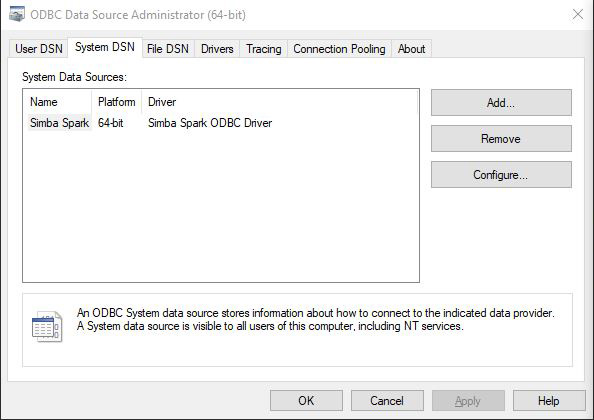
- Select the Simba Spark ODBC Driver and click Configure.
- Enter the connection information of your Apache Spark server.
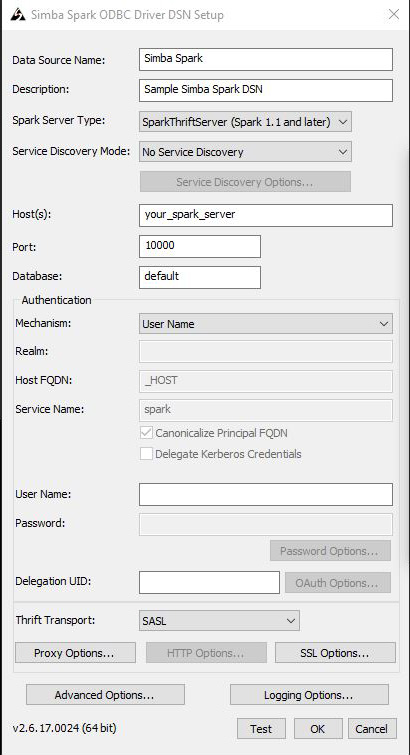
- Click Advanced Options.
- Enable the Driver Config Take Precedence check box.
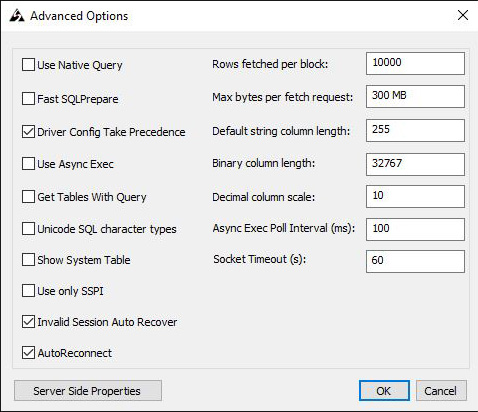
- Click OK.
- Click OK.
- Click OK.