When managing Delta Live Tables pipelines on your clusters, you may want to use custom tags for internal tracking. For example, you may want to use tags to allocate cost across different departments. Or your organization might have a global cluster policy that requires tags on the instances. Failure to comply with a cluster policy can result in cluster start up failures.
Instructions
The Create Pipeline UI does not have an option to add additional tags. Instead, you must add custom tags manually, by editing the JSON configuration.
- Click Workflows in the left sidebar menu.
- Click Delta Live Tables.
- Click Create Pipeline.
- Enter your pipeline information in the UI.
- Click JSON in the upper right to switch to the JSON view.
- Add your custom tags to the clusters section of the JSON file. The custom_tags block should be placed right below the label block.
{
"clusters": [
{
"label": "default",
"custom_tags": {
"<custom-tag-name1>": "<custom-tag-value1>",
"<custom-tag-name2>": "<custom-tag-value2>",
"<custom-tag-name3>": "<custom-tag-value3>"
},
"autoscale": {
"min_workers": 1,
"max_workers": 5,
"mode": "ENHANCED"
}
}
],
"development": true,
"continuous": false,
"channel": "CURRENT",
"edition": "ADVANCED",
"photon": false,
"libraries": []
}Example
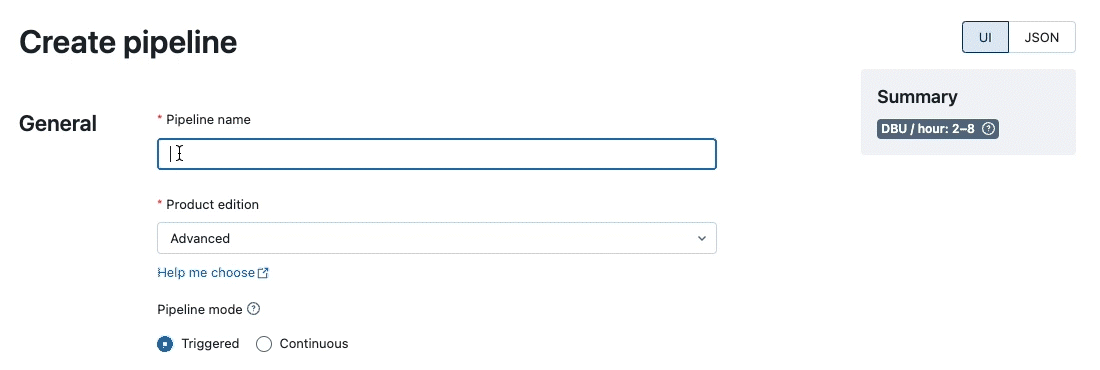
3. For the existing pipelines: click on Delta Live Tables tables UI and select the desired pipeline. Click on settings tab and switch to JSON view as show above.