Problem
Delta Sharing is a platform independent open protocol that is used to securely share data with other organizations.
When using an open sharing model, recipients can access shared data in a read-only format using the delta-sharing Python library.
When trying to access a shared table using any Python client, you get an SSLCertVerificationError.
SSLCertVerificationError Traceback (most recent call last)
C:\ProgramData\Anaconda3\lib\site-packages\urllib3\connectionpool.py in urlopen(self, method, url, body, headers, retries, redirect, assert_same_host, timeout, pool_timeout, release_conn, chunked, body_pos, **response_kw)
669 # Make the request on the httplib connection object.
--> 670 httplib_response = self._make_request(
671 conn,
C:\ProgramData\Anaconda3\lib\site-packages\urllib3\connectionpool.py in _make_request(self, conn, method, url, timeout, chunked, **httplib_request_kw)
380 try:
--> 381 self._validate_conn(conn)
382 except (SocketTimeout, BaseSSLError) as e:
C:\ProgramData\Anaconda3\lib\site-packages\urllib3\connectionpool.py in _validate_conn(self, conn)
975 if not getattr(conn, "sock", None): # AppEngine might not have `.sock`
--> 976 conn.connect()
C:\ProgramData\Anaconda3\lib\site-packages\urllib3\connection.py in connect(self)
360
--> 361 self.sock = ssl_wrap_socket(
362 sock=conn,
C:\ProgramData\Anaconda3\lib\site-packages\urllib3\util\ssl_.py in ssl_wrap_socket(sock, keyfile, certfile, cert_reqs, ca_certs, server_hostname, ssl_version, ciphers, ssl_context, ca_cert_dir, key_password, ca_cert_data)
376 if HAS_SNI and server_hostname is not None:
--> 377 return context.wrap_socket(sock, server_hostname=server_hostname)
C:\ProgramData\Anaconda3\lib\ssl.py in wrap_socket(self, sock, server_side, do_handshake_on_connect, suppress_ragged_eofs, server_hostname, session)
499 # ctx._wrap_socket()
--> 500 return self.sslsocket_class._create(
501 sock=sock,
C:\ProgramData\Anaconda3\lib\ssl.py in _create(cls, sock, server_side, do_handshake_on_connect, suppress_ragged_eofs, server_hostname, context, session)
1039 raise ValueError("do_handshake_on_connect should not be specified for non-blocking sockets")
-> 1040 self.do_handshake()
1041 except (OSError, ValueError):Cause
The client IP address is not whitelisted in the storage account firewall.
Solution
If firewall is enabled on the storage account, ensure that client IP address is whitelisted in the firewall.
Sign in to the Azure Portal.
Expand the left sidebar menu and click Storage accounts. to display a list of your storage accounts. If the portal menu isn't visible, click the menu button to toggle it on.
Click the name of the storage account you want to edit.
Click Networking under the Security + networking header.
Make sure Firewalls and virtual networks is selected.
Select Enabled from selected virtual networks and IP addresses.
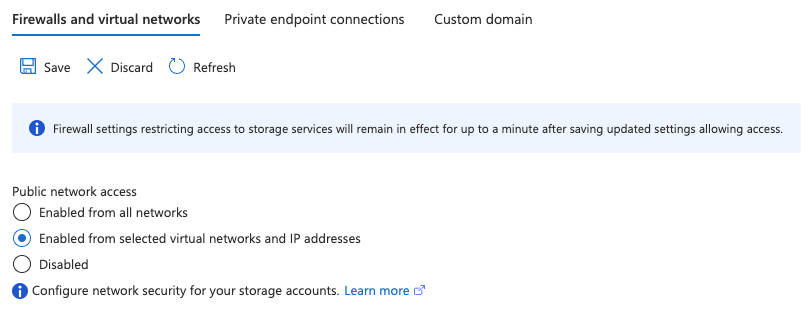
Under Firewall ensure that a check mark appears next to Add your client IP address.
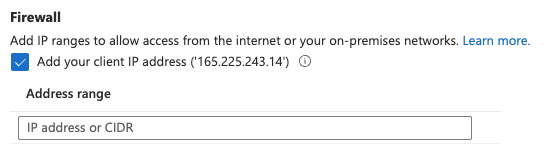
Enter your client IP address in the Address range field.
Select Save to apply your changes.
Wait two minutes to ensure the changes have propagated.
You should now be able to access the Delta Sharing tables with your local Python client.