This article explains how to display the complete configuration details for your Databricks workspace.
This can be useful if you want to review the configuration settings and services that are enabled in your workspace. For example, you can use the workspace configuration details to quickly see if Unity Catalog or Identity Federation is enabled on your workspace.
Additionally, the workspace configuration contains cluster configuration information for the clusters in your workspace.
Instructions
- Login to your Databricks workspace.
- Look at the URL displayed in your browser's address bar.
- Delete your workspace ID from the workspace URL.
- Append
/configto the workspace URL, immediately after the instance name. For example,https://<databricks-instance>/config - Load the new URL to display the workspace configuration details.
The workspace configuration is displayed as plain text. It can be used to review all of the configuration settings and for the workspace.
Example configuration display
AWS
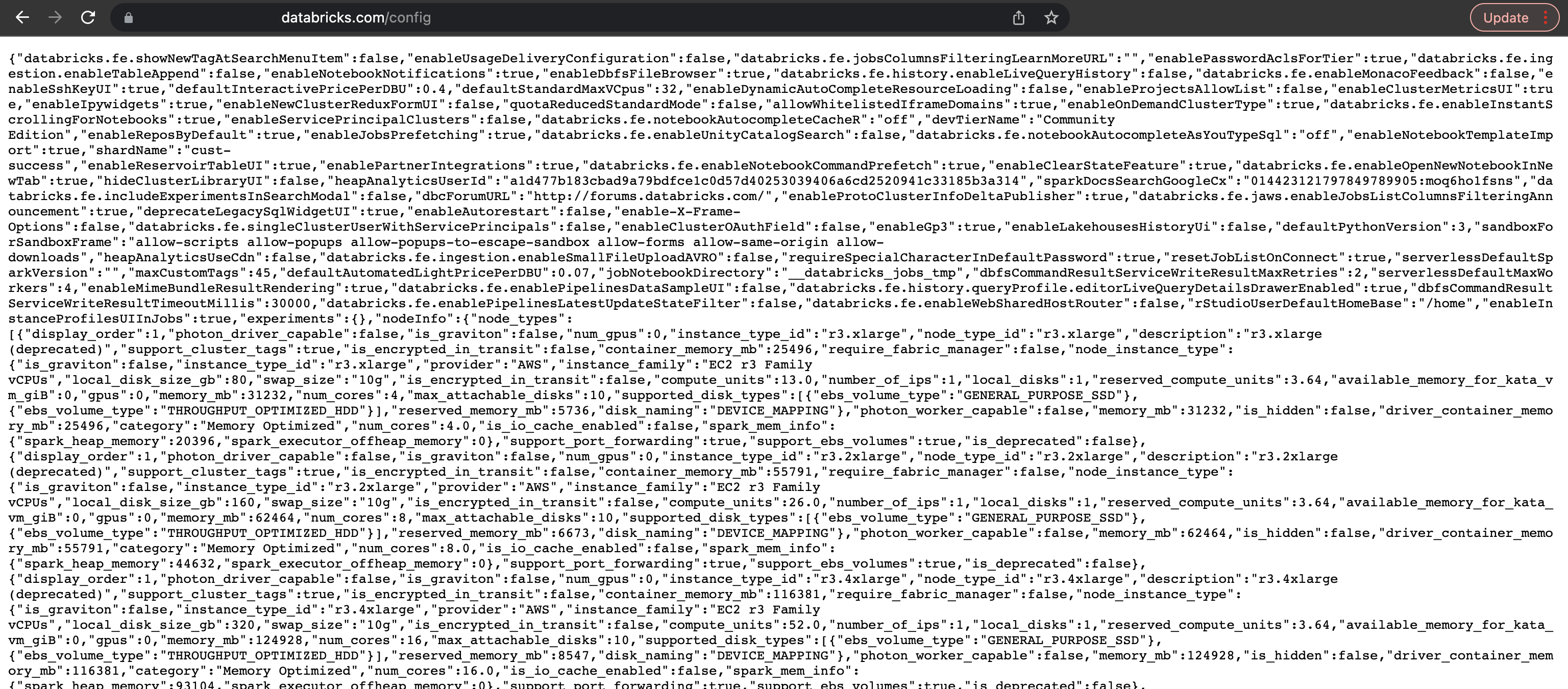
Azure
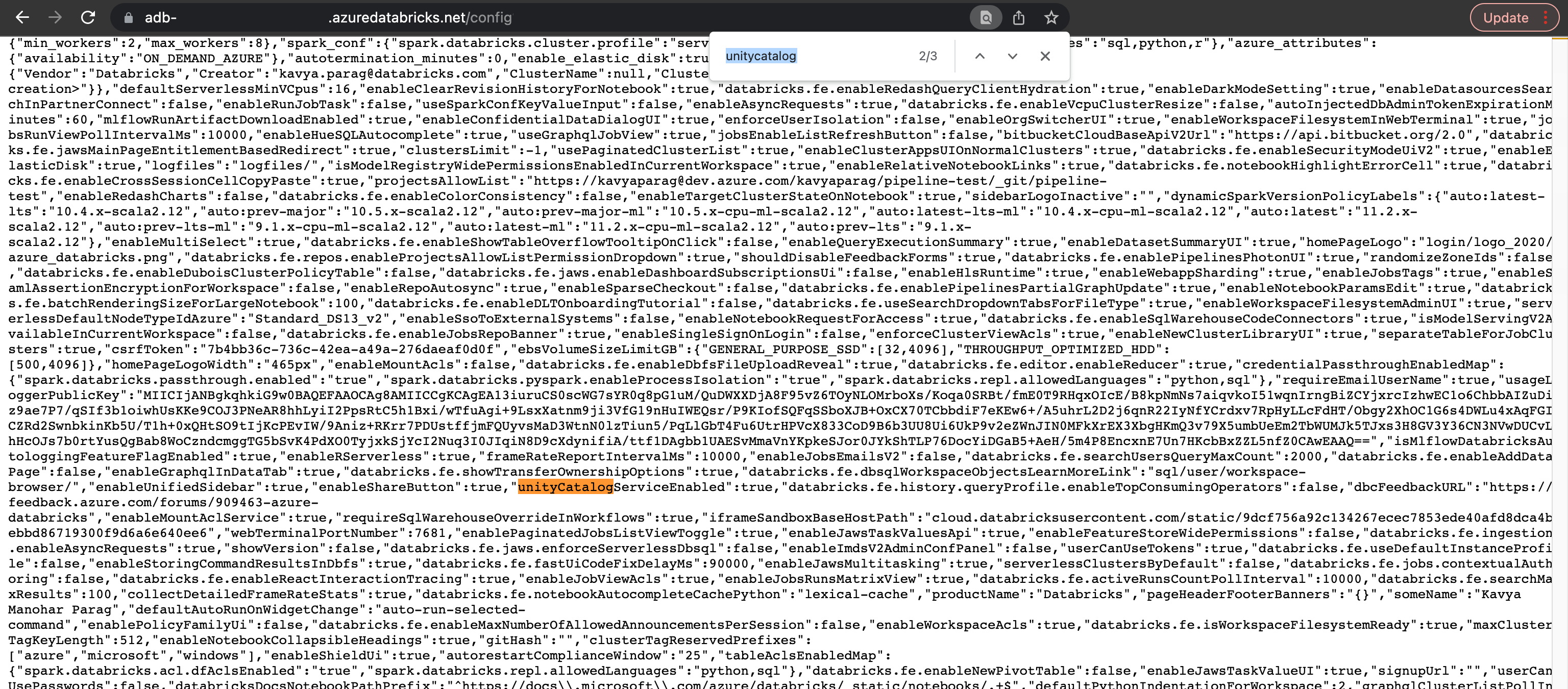
GCP
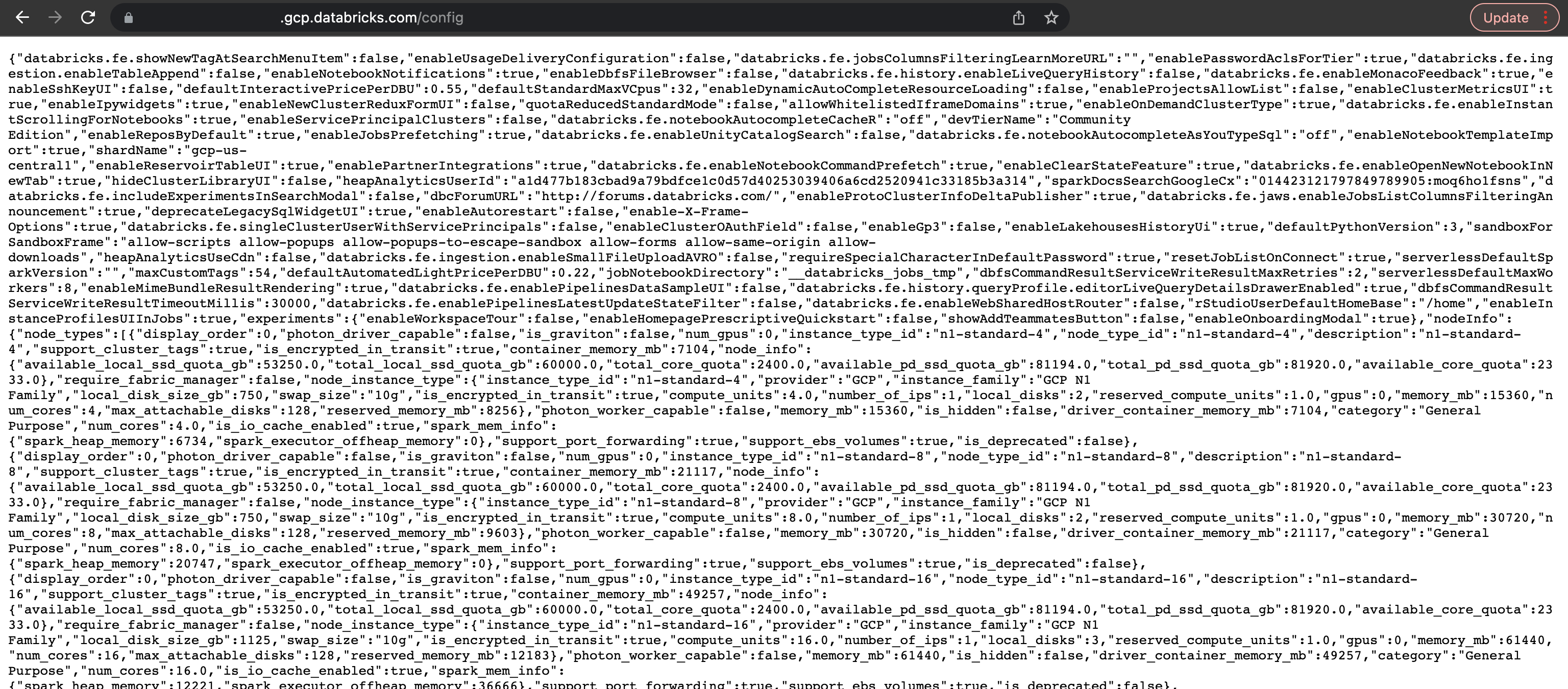
A few example properties are listed in the table below. This is a not a comprehensive list of all configuration settings.
| Property | Flag |
| List Account ID |
accountId |
| Check if Identity Federation is enabled | identityFederationEnabled |
| Check if Unity Catalog is enabled | unityCatalogServiceEnabled |
| Check if the Azure 'Manage Account' Tab is enabled | enableAzureManageAccountTab |